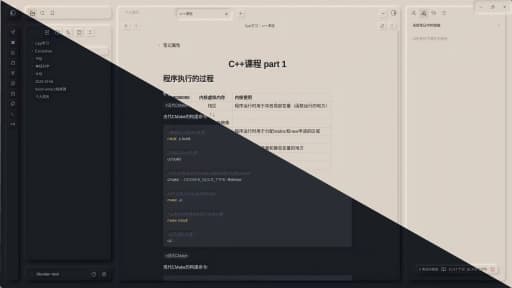#
- 1.Conditional PropertiesPlugin5 days ago by Diego EisfavoriteScore: 40/100Explain scoreProductivity Tools PluginCategory: Productivity ToolsThe Conditional Properties plugin automates frontmatter management using IF/THEN rules that eliminate repetitive manual updates. Define conditions based on property values or note titles, then apply actions like adding tags, removing values, overwriting properties, or deleting them entirely. You can also modify note titles with prefixes, suffixes or complete overwrites using dynamic placeholders for dates and filenames. Rules support six operators including exact matches, contains checks, and existence tests. Multiple actions can be combined in a single rule for complex workflows. Execute rules on demand across your entire vault or just the current file or schedule automatic scans at intervals targeting the latest created notes, latest modified notes or everything.
- 2.Auto Keyword LinkerPlugin7 days ago by Daniel RhodesfavoriteScore: 50/100Explain scoreLearning & Knowledge Management PluginCategory: Learning & Knowledge ManagementThe Auto Keyword Linker plugin automatically converts predefined keywords into wiki-style links throughout your vault, building a richly interconnected knowledge graph without manual bracket typing. Define keywords once with their variations like "ML", "machine learning", "neural networks" and the plugin intelligently finds and links them while respecting existing links, code blocks, and markdown formatting. AI-powered suggestions analyze your vault to discover frequently used terms you might have missed. Advanced features include folder specific scoping for context aware linking, block references that jump to specific sections, relative path support and automatic tag management. Preview changes before applying them, enable auto linking on save for seamless workflow or process your entire vault in bulk. Import and export keyword configurations for backup or team sharing.
- 3.Disable TabsPlugin7 days ago by David V. KimballfavoriteScore: 50/100Explain scoreCustomization & UI PluginCategory: Customization & UIThe Disable Tabs plugin enforces a single tab interface by preventing multiple tabs from opening simultaneously. Opening or closing tabs always replaces the current one, even if it's pinned. This creates a focused, distraction free environment where you work with one note at a time. The plugin pairs well with the Hider plugin for hiding the tab bar entirely and includes an option to hide the tabs button on mobile devices.
- 4.Default TemplatePlugin9 days ago by raeperdfavoriteScore: 43/100Explain scoreProductivity Tools PluginCategory: Productivity ToolsThe Default Template plugin automatically applies a chosen template to every new note you create, eliminating the need for manual insertion each time. You select a template file once in settings, and the plugin handles the rest across all note creation methods whether you're using Ctrl+N, clicking non-existent links, or any other workflow. Folder templates let you assign different templates to specific directories with hierarchical fallback, so notes in different areas of your vault can have appropriate structures. You can exclude certain folders from template application entirely. The plugin processes template variables like `{{date}}`, `{{time}}`, and `{{title}}` with full Moment.js format string support, matching the behavior of the official Templates plugin.
- 5.Open in TerminalPlugin9 days ago by ChenFengfavoriteScore: 15/100Explain scoreCoding & Technical Tools PluginCategory: Coding & Technical ToolsThe Open in Terminal plugin adds commands to launch your vault directory in your preferred terminal application. The core command opens a clean terminal window at your vault's root without running additional scripts. Beyond that, you can enable optional commands for Claude Code, Codex CLI, and Gemini CLI that open the terminal and automatically execute their respective tools. Settings let you specify which terminal app to use like Terminal or iTerm on macOS, cmd.exe or PowerShell on Windows, and gnome terminal or alacritty on Linux. The plugin handles platform-specific launch strategies cleanly, avoiding unnecessary shell overhead while offering debug logging for troubleshooting when needed.
- 6.Asciinema PlayerPlugin9 days ago by Dinu GhermanfavoriteScore: 50/100Explain scoreNote Enhancements PluginCategory: Note EnhancementsThe Asciinema Player plugin lets you embed terminal session recordings directly into your notes. It renders asciicasts recordings made with the Asciinema command-line tool using an interactive player that supports playback controls, speed adjustments and keyboard shortcuts. You can reference local cast files stored in your vault or pull them from remote URLs. The player offers extensive customization through options like terminal dimensions, themes, auto-play, looping and poster frames. Chapter markers appear in the playbar when defined in the recording. Since the plugin bundles the entire player library internally rather than loading it from an external CDN, it works reliably offline without depending on external services.
- 7.Remember ScrollpositionPlugin9 days ago by s-blufavoriteScore: 50/100Explain scoreNote Enhancements PluginCategory: Note EnhancementsThe Remember Scrollposition plugin keeps track of where you stopped reading in each note and automatically returns you to that exact spot when you reopen it. By default, it restores your position immediately upon opening a note, though you can configure it to restore only when you manually trigger a command or ribbon icon instead. This solves the annoyance of always starting at the top of long documents.
- 8.MinidoroPlugin9 days ago by Shakti Sampad SwainfavoriteScore: 30/100Explain scoreProductivity Tools PluginCategory: Productivity ToolsThe Minidoro plugin brings a clean Pomodoro timer right into your workspace header. It displays a circular progress indicator that stays out of your way until you hover over it to access controls. You can start, pause, and reset sessions with simple clicks, and manually switch between work, short break, and long break modes when the timer is idle. The plugin lets you define custom durations for each session type and set how many work sessions should happen before triggering a long break. Automation options allow breaks to start automatically after work sessions and vice versa. Desktop notifications and sound alerts keep you informed when sessions end.
- 9.BrutalistTheme10 days ago by DuckTapeKillerfavorite
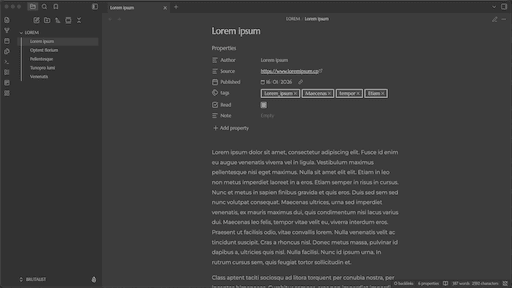
- 10.OxygenTheme10 days ago by davidvkimballfavorite

- 11.QuietusTheme10 days ago by yuanzhixiangfavorite
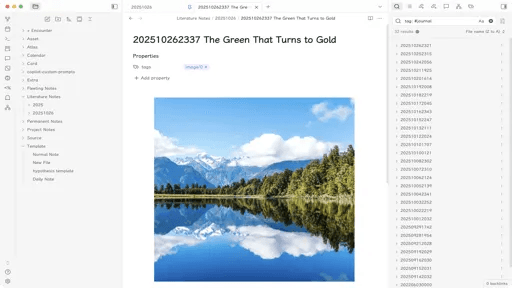
- 12.NichNeumorTheme10 days ago by Nichtigottfavorite