Best Obsidian Plugins to Help with Your Callouts
- #callouts
- #workflow
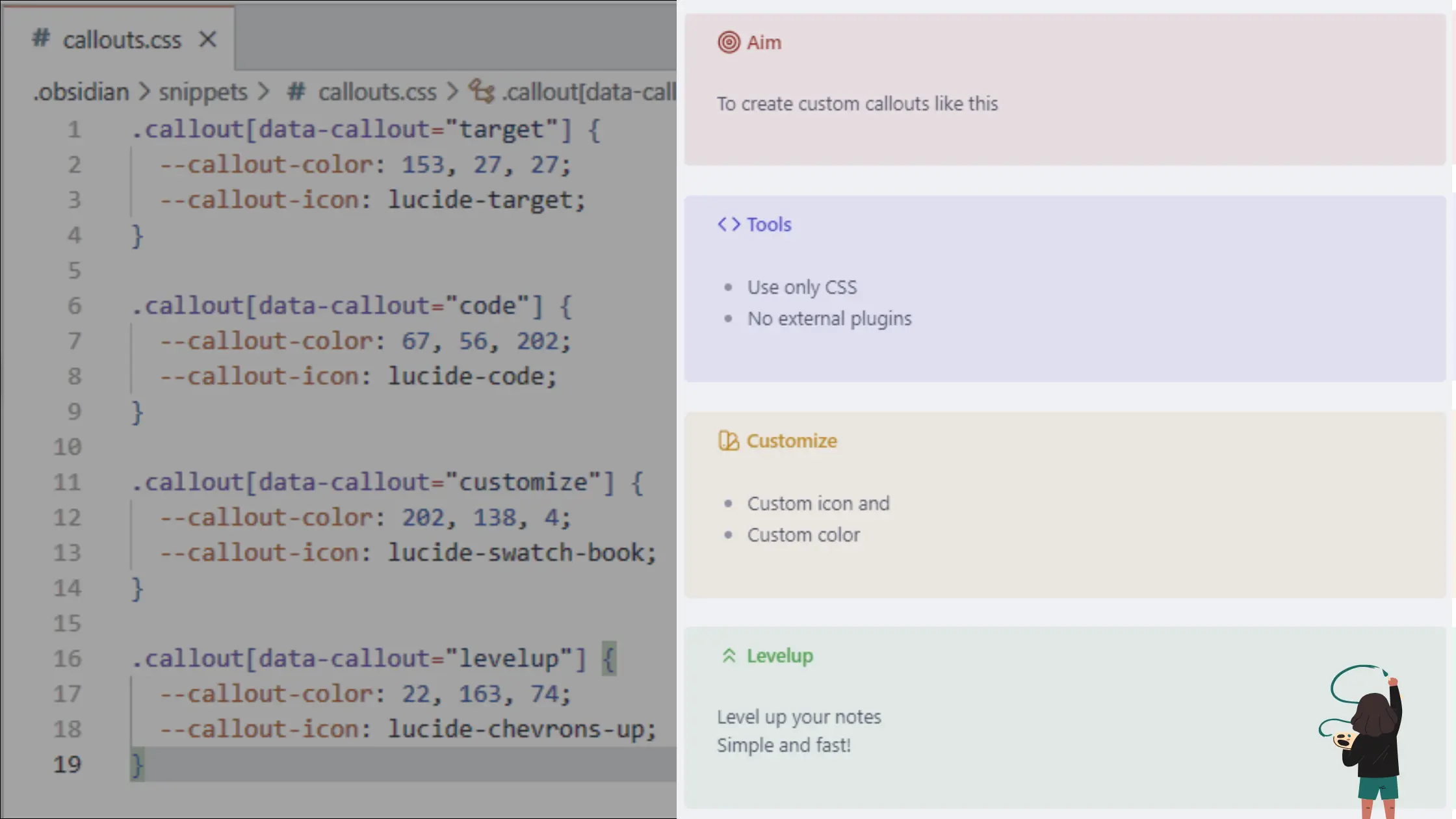
Callouts in Obsidian are visually styled blockquote elements designed to highlight important information using icons and colors. They're perfect for adding structure without breaking your note taking flow whether it's a quick tip, warning, or idea. While the built-in types like [!info], [!tip], and [!warning] are easy to use, they often fall short when your workflow demands more personalized structure. If you organize your notes by themes like morning routines, project status, or reflective journaling, you'll likely find the default options limiting. That's where customization and plugins come in. In this post, we'll explore the plugins that extend and enhance callouts in Obsidian, giving you full control over how they look, behave, and integrate into your personal system.
As of 2025-06-13, there are 15 plugins to help with callouts in Obsidain.
1. Obsidian Columns
The Obsidian Columns plugin allows users to create multi-column layouts within Obsidian notes. It offers three distinct methods for structuring columns: callout syntax, codeblock syntax, and list syntax. The plugin supports advanced layout features, including nested columns, customizable column widths, and flexible row creation. Users can define the height, width, alignment, and borders of individual columns, as well as set global layout defaults for an entire column group. With live-preview support for callout and codeblock syntax, users can see their column structures in real time. The plugin also enables content wrapping for mobile devices, ensuring responsiveness. Customizable border styles, padding, and row breaks provide precise control over the visual presentation of notes. The Obsidian Columns plugin is useful for structuring complex notes, side-by-side content, or any layout requiring a multi-column approach.
View Plugin Details2. List Callouts
The List Callouts plugin allows you to add visual interest to your lists in Obsidian by converting specific characters or icons into callouts. This feature enables you to draw attention to important points, highlight key information, or create a more visually appealing layout for your notes and documents. With this plugin, you can customize the characters or icons used for callouts, making it easy to tailor the design to your preferences.
View Plugin Details3. Callout Manager
The Callout Manager plugin provides users with tools to create, customize, and manage callouts in Obsidian. It allows users to browse available callouts, modify their colors and icons, and even create custom callouts to suit specific needs. The plugin automatically detects callouts created by themes and snippets, ensuring a seamless experience for users. It supports both desktop and mobile versions of Obsidian, enabling a consistent experience across devices. Additionally, the plugin offers an API for integration with other plugins, making it versatile for those who want to extend its functionality. With its intuitive interface and customization options, users can enhance the visual appeal and functionality of their notes with personalized callouts.
View Plugin Details4. Callout Integrator
The Callout Integrator plugin streamlines the process of formatting text into callouts in Obsidian. By automatically inserting or removing the '>' character at the beginning of lines, this tool allows users to quickly integrate or un-integrate highlighted text into callout blocks. It supports both desktop and mobile setups, with customizable hotkeys for efficiency. The plugin is ideal for organizing notes with callouts, improving clarity and structure by enabling seamless block formatting.
View Plugin Details5. Better Math in Callouts & Blockquotes
The Better Math in Callouts & Blockquotes plugin enhances the Live Preview experience in Obsidian by ensuring accurate math rendering within callouts and blockquotes. It resolves issues where vanilla Obsidian fails to display MathJax properly in these contexts and aligns Live Preview behavior with Reading View. Additionally, it correctly handles multi-line math blocks, preventing misinterpretation of symbols like '>' as inequality signs. This plugin is designed to improve consistency and usability for users incorporating mathematical content in their notes.
View Plugin Details6. Inline Admonitions
The Inline Admonitions plugin is a game-changer for Obsidian users who want to add visual flair to their inline codeblocks. With this plugin, you can create custom alerts and highlights that grab attention without disrupting the flow of your writing. By defining triggers such as prefixes, suffixes, or contains text, you can turn specific codeblocks into stand-out elements on the page. The plugin offers a range of customization options, from background colors to text colors, allowing you to tailor the appearance to fit your personal style. Whether you're highlighting important notes, warning about potential errors, or simply adding visual interest, Inline Admonitions makes it easy to bring your writing to life.
View Plugin Details7. Callout Suggestions
The Callout Suggestions plugin enhances the process of creating callouts in your notes by offering quick auto-completion and easy access to available callout tags. If you often forget the exact callout keywords or have your own custom styles, this plugin helps by displaying suggestions as you type, so you can insert the right format without searching through documentation. It works hand in hand with the Callout Manager plugin to collect and reference all your existing callouts, making it easier to maintain a consistent look and style in your notes. Whether you're adding hints, important warnings, or custom thematic blocks, this plugin ensures you can quickly identify and use the correct tag. By streamlining how callouts are inserted, it saves time and effort, allowing you to keep your notes visually organized and engaging.
View Plugin Details8. Admonition
The Admonition plugin enhances note-taking in Obsidian by allowing users to create visually distinct callouts such as tips, warnings, and notes. It provides built-in styles and icons for common admonition types, and users can further customize them with Markdown attributes or CSS styling. The plugin supports advanced features like nested blockquotes and code blocks, making it useful for organizing content. Admonitions can be exported and imported using JSON files, offering flexibility in managing styles across different vaults. It integrates well with other plugins like Obsidian Templates and Templater, enabling dynamic content creation within notes.
View Plugin Details9. Callout menu
The Callout menu plugin is a game-changer for users who frequently use custom callouts and want to streamline their workflow. With this plugin, you can quickly switch between different callout types from a convenient context menu, saving you valuable time and effort. Additionally, it allows you to easily add or remove metadata and collapse sections using "+" and "-" signs. By customizing the callout types that appear in the menu, you'll be able to focus on your content creation without interruptions. Overall, this plugin is designed to enhance your productivity and make your Obsidian experience even more efficient.
View Plugin Details10. Callout Toggles
The Callout Toggles plugin for Obsidian is a game-changer for note-takers who love a clean, structured look in their notes. This plugin lets you wrap text lines or entire sections in eye-catching callout blocks-whether it's an alert, a tip, or a quote. You can assign hotkeys to different callout styles, making it super easy to switch between types without breaking your workflow. Plus, if you use the Callout Manager plugin, **Callout Toggles** seamlessly syncs with custom callouts you've set up, yet it also works just fine as a standalone tool. One thoughtful feature is its ability to keep your custom titles intact when toggling between callout styles, so you won't lose any of your personalized headings. If you're looking to add polish and visual appeal to your notes, **Callout Toggles** is a must-try addition!
View Plugin Details11. CalloutX
The CalloutX plugin enhances your Obsidian experience by providing a streamlined interface for managing callout icons. Users can effortlessly view and customize callouts defined in their CSS, allowing for a personalized touch to notes. With features like adding, editing, and deleting custom callouts, it simplifies the organization of visual elements in your vault. The search functionality makes locating specific callouts quick and easy, while the modal display offers a clear preview of icons alongside their names. This plugin is perfect for those looking to elevate their note-taking aesthetics and improve visual clarity in their workspace.
View Plugin Details12. Callout Copy Buttons
The Callout Copy Buttons plugin enhances Obsidian by adding convenient copy buttons to callout blocks, allowing users to quickly copy content in either Markdown or plain text format. The plugin provides customizable settings to control button visibility and behavior, ensuring a seamless user experience. The 'Copy (Markdown)' button preserves formatting while removing callout block syntax, whereas the 'Copy (plain text)' button extracts only the displayed content.
View Plugin Details13. Docusaurus Style Admonitions
The Docusaurus Style Admonitions plugin brings visually styled callout boxes to Obsidian, mimicking the look and feel of Docusaurus markdown admonitions. It supports multiple types-note, tip, info, warning, and danger-each styled with unique colors and icons for clear visual emphasis. Designed for both Reading Mode and Live Preview, the plugin enhances note readability while remaining compatible with existing Obsidian themes. It's especially useful for those maintaining Docusaurus documentation within Obsidian, providing a consistent authoring experience.
View Plugin Details14. Comments
The Comments plugin introduces a lightweight comment system that enables collaborative note-taking through inline callouts. Comments follow a structured format with author name and date, and can be quickly added via command or managed through a side panel. This dedicated view displays all comments in the current note and allows users to navigate to, reply to, or delete comments with simple clicks. Comments remain hidden in Reading mode and during exports like PDF, making them ideal for internal feedback or collaborative editing without cluttering the final output. It's particularly useful for teams or individuals reviewing notes together.
View Plugin Details